DIGITAL PHOTOGRAPHY JUST THE STEPS FOR DUMMIES 数字摄影术入门傻瓜书
2005-3
John Wiley & Sons (2005年3月11日)
Frederic H. Jones
210
无
Change a Photo to a Colored Pencil Drawing 1. With an image open in Adobe Photoshop Elements, choose Filter Artistic Colored Pencil. The Colored Pencil dialog box opens,as shown in Figure 10-5. 2. Experiment until you achieve the desired effect in the sample window. The options are... 3. Click OK to apply the effect to the photo, as shown in Figure 10-6. Using artistic effects is a wonderful way to create paintings and drawings, even if you are not a graphic artist.In addition to the digital effects, the choice of paper and printing technique you use can add quality to the finished
IntroductionPart Ⅰ: Acquiring Digital Photos Chapter 1: Selecting a Camera and Accessories Choose a Camera Form Factor Choose Camera Resolution Evaluate Lens Features Evaluate Picture Storage Solutions Evaluate Zoom Lenses Choose a Tripod Evaluate Camera Power Solutions Evaluate Supported Output Formats Review Image Statistics Evaluate Camera Functions Evaluate Image Transfer Solutions Evaluate Supported Camera Technologies Choose Flash Features Choose Other Features Choose Other Accessories Chapter 2: Setting Up and Using the Camera Set Up Your Camera Point and Shoot in Auto Mode Zoom In on an Object Adjust Brightness in Program Mode Snap a Portrait Using Automatic Settings Stop Action Using Automatic Settings Lengten Depth of Field Use Shutter Priority Mode Reduce Battery Usage Use a Tripod Use a Flash Attachment Use Attachment Lenses Chapter 3: Snapping Digital Pictures Compose Your Photograph Frame a Stationary Subject Focus the Camera Move the Subject Out of the Center with Focus Lock Shoot in Poor Illumination Shoot a Portrait Indoors Shoot a Portrait Outdoors Snap a Landscape Picture Photograph Pets and Animals Shoot Scenic Nature Chapter 4: Viewing and Transferring Images Review and Delete Pictures in Your Camera Connect Your Camera or Card Reader to a Computer Install Camera or Card Reader Drivers Transfer Digital Images to a Computer Delete Camera Images from Windows Rename Photos View and Manage Photos Chapter 5: Digitizing Existing Pictures Scan a Photo Using Windows Scanner Wizard Scan a Photo Using HP Photo and Imaging Director Scan a Slide Scan a Negative Use the Scanner Resize Option Use the Scanner Lighten/Darken Option Use the Scanner Sharpen Option Use the Scanner Color Adjustment OptionPart Ⅱ: Editing and Enhancing Digital Photos. Chapter 6: Manipulating Image Attributes. Chapter 7: Fixing Common Image Problems. Chapter 8: Repairing Digital Images. Chapter 9: Adding Photo Editor Special Effects. Chapter 10: Adding Photoshop Elements Effects. Chapter 11: Using Layers. Part Ⅲ: Keeping and Sharing Your Photos. Chapter 12: Choosing and Using a Printer. Chapter 13: Organizing and Sharing Photos. Part Ⅳ: Special Projects. Chapter 14: Taking Close-Up Photos for eBay. Chapter 15: Restoring Old Photos. Chapter 16: Documenting Your Travels. Chapter 17: Creative Mini-Projects. Index.
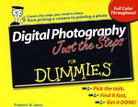
无
DIGITAL PHOTOGRAPHY JUST THE STEPS FOR DUMMIES 数字摄影术入门傻瓜书 PDF格式下载