精通Windows SharePoint Services 3.0
2008-10
世界图书出版公司
奥康纳
641
1350000
《精通Windows SharePoint Services3.0》将指导您深入学习如何掌握Windows SharePoint Services 3.0,书中包含了上百个情况分析、除错小贴士以及工作环境,不但简洁易懂,而且深入浅出。您将学会如何简化信息共享、强化团队协作以及提升个人能力。您还将学会如何为SharePoint站点设计工作流程和方案,管理设计团队和资源控制,以及使用层叠样式表来控制站点外观。
作者:(美国)奥康纳
Part 1: Overview and Concepts Chapter 1 Introducing Windows SharePoint Services 3.0 Chapter 2 Introducing Microsoft Office SharePoint Server 2007Part 2: End-User Features and Experiences Chapter 3 Using the Built-In Features of Windows SharePoint Services 3.0 Chapter 4 Using SharePoint with Microsoft Office 2007Part 3: Creating, Designing, and Configuring Sites, Workspaces,and Pages with a Browser Chapter 5 Creating SharePoint Sites, Workspaces,and Pages Chapter 6 Designing Lists, Libraries, and PagesPart 4: Creating,Designing, and Managing Sites and Working with SharePoint Designer 2007 Chapter 7 What's New with Templates and Design Chapter 8 Creating and Formatting Web Part Pages... Chapter 9 Creating and Modifying Basic Site Features Chapter 10 Creating Data Sources and Data Views Chapter 11 Using WSS 3.0 Web Parts Chapter 12 Managing Site ContentPart 5: Installing Windows SharePoint Services 3.0 Chapter 13 Planning and Installing Windows SharePoint Services 3.0 Chapter 14 Backing Up, Restoring, and Migrating SitesPart 6: Administering SharePoint Services Chapter 15 Administering a SharePoint Server Chapter 16 Managing Site Settings Chapter 17 SharePoint Central AdministrationPart 7: Developing Web Parts in Visual Studio 2005, SharePoint Best Practices,and Maintaining Your Implementation Chapter 18 Advanced Design Techniques Chapter 19 Beginning Web Part Development Chapter 20 Additional SharePoint Best Practices Chapter 21 Getting SharePoint off the Launch Pad
插图:Creating a Shared OneNote Notebook in SharePointUsers can easily create a shared notebook within a WSS 3.0 document library. Whenthe notebook is shared within the library, it becomes a folder, and each section of thenotebook is stored as a file.To create a shared OneNote notebook within SharePoint, perform the following steps:1.From the Share menu, select Create Shared Notebook, as in Figure 4-24.2.The New Notebook Wizard will start. Do the following:In the Name box, enter the name for the shared notebook.You have the option to select a color for the new notebook's cover, which will be displayed as the icon on the notebook's navigation bar.In the From Template list, you have the option to select a template to be used for all the pages in the shared notebook.3. After the fields in step 2 are populated, click Next.4.Under Who Will Use This Notebook?, select Multiple People Will Share The Notebook, choose the On A Server option, and click Next.5.In the Path selection box, enter the location of the SharePoint library where you want to store your notebook. Click Browse to browse for the proper SharePoint site and then click Select when it is located.6.Send an e-mail to the users you want to notify about the new shared notebook by checking the Create An E-Mail With A Link To This Notebook That I Can Send To Other People check box and then clicking Create.Figure 4-24 A OneNote user can create a shared notebook and specify the permissionsof the users who can read or contribute to the notes.
《精通Windows SharePoint Services 3.0》由世界图书出版公司出版。
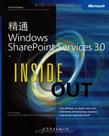
精通Windows SharePoint Services 3.0 PDF格式下载
本以为是无代码,但是真要掌握好还得学编程啊
书不错,包装好,正版,对我有用!